

2025 Stata Conference • Nashville, TN • 31 July–01 August
These instructions are for upgrading to a new edition within a release (for example, upgrading from Stata/SE 19 to Stata/MP 19).
Follow the instructions for your operating system below:
Click on File Explorer.

Click on Downloads on the left side of the pop-up pane. Then, double-click on SetupStata19 to install. If you have StataNow, you will see SetupStataNow19 instead.
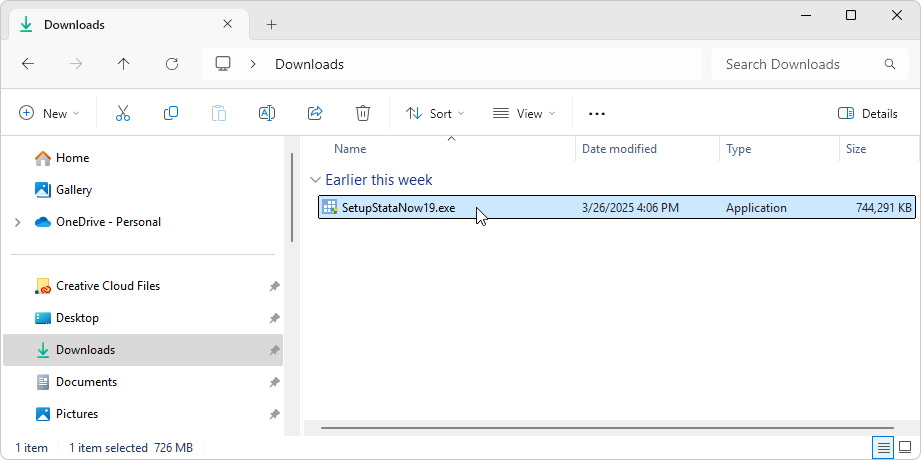
If you cannot find the SetupStata19 or SetupStataNow19 file, you will need to visit download.stata.com to download a new copy or reinstall from your media. (If the credentials you were supplied when you originally downloaded Stata are no longer valid, contact StataCorp for availability.)
Select Modify, and then click Next.
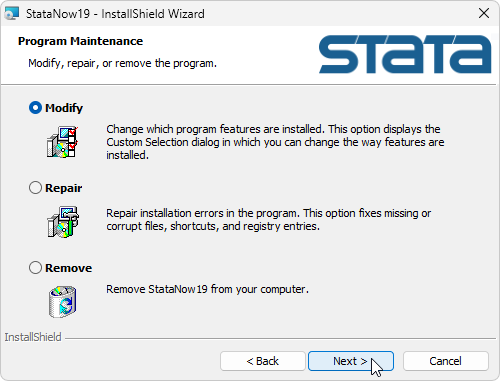
Select the correct Executable for the edition of Stata to which you are upgrading. (Refer to your License and Activation Key that you originally received from Stata if you are unsure which version of Stata to install.)
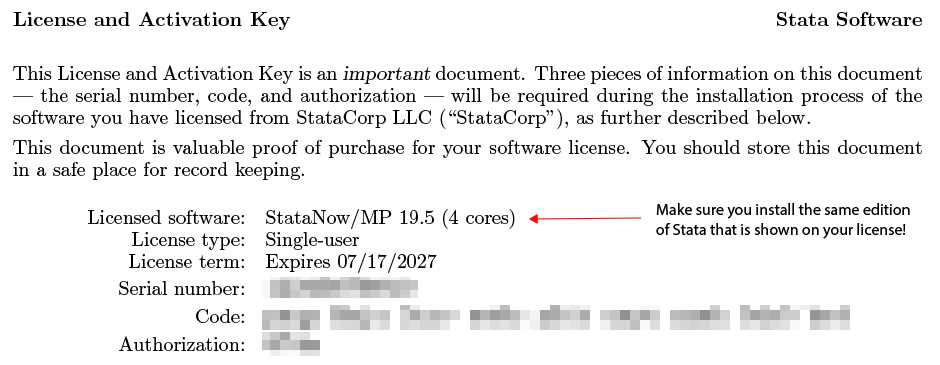
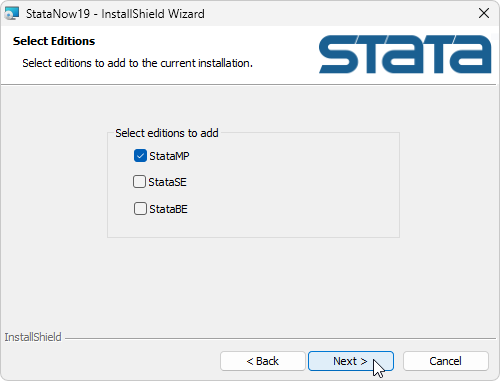
Click Next.
Click Next again to complete the installation.
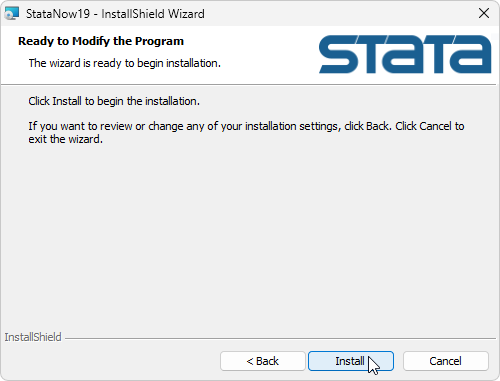
If you have difficulty modifying your installation, you may wish to try uninstalling your existing license first.
Once installation is complete, click on File Explorer.

Click This PC > Local Disk (C:) > Program Files > Stata19, and click on the newly installed executable to start a new session of Stata. If you have StataNow, you may see StataNow19 instead.
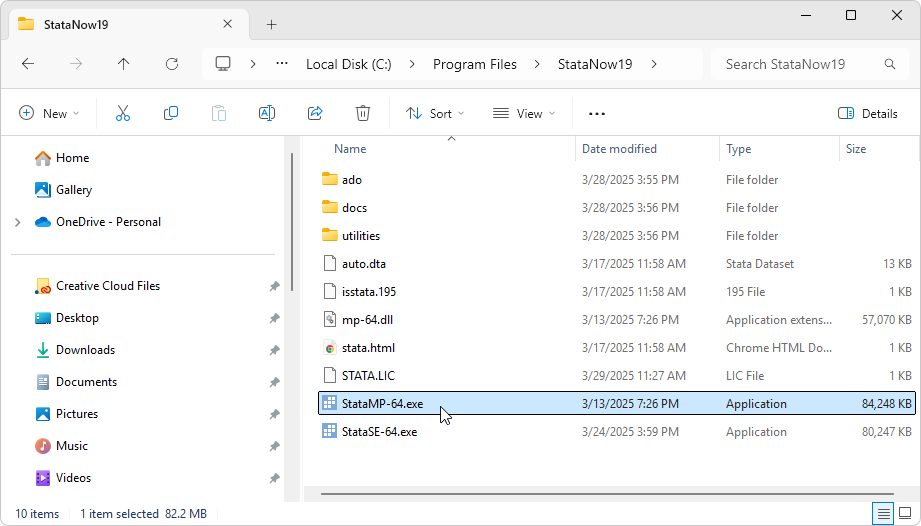
This will open a dialog boxes that prompt you to update your license information.

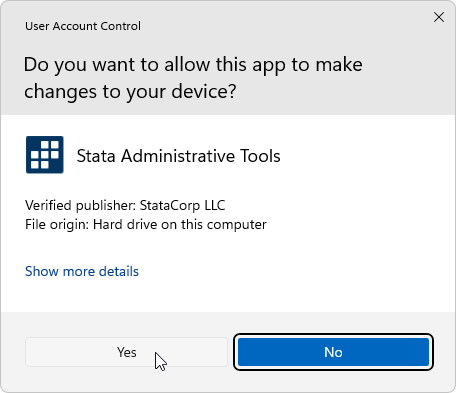
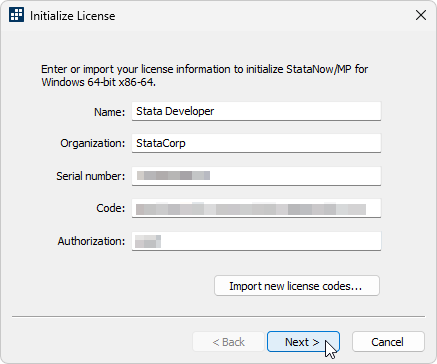
You will want to re-register Stata with your new information.
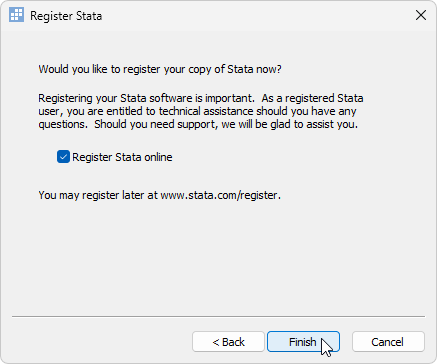
After the license has been initialized, launch Stata and type
update query
to make sure you have the latest updates installed. Follow any instructions presented on the screen.
First you will need to uninstall your current copy of Stata. To do this, click on Finder in the Dock.

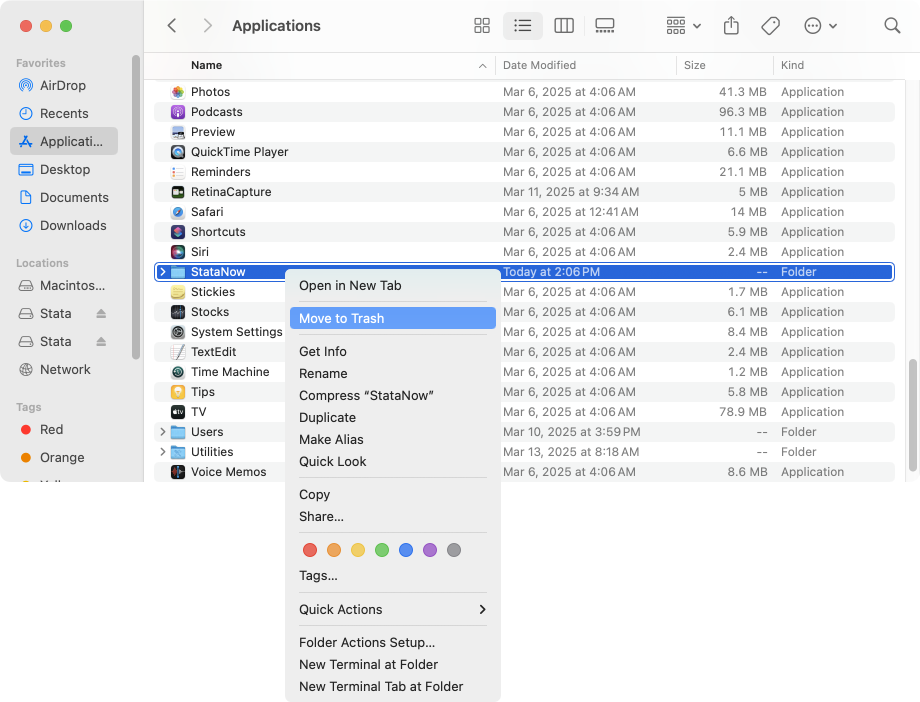
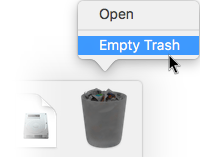
Now you are ready to install your new edition of Stata.
Click on Finder in the Dock.


If you cannot find the .dmg file, you will need to visit download.stata.com to download a new copy. (If the credentials you were supplied when you originally downloaded Stata are no longer valid, contact StataCorp for availability.)
Start the installer by double-clicking on the disk image and then double-clicking on Install Stata or Install StataNow.
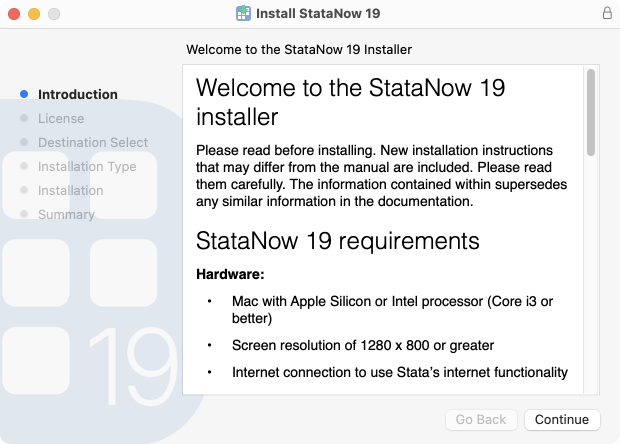
Check the edition of Stata you are upgrading to.
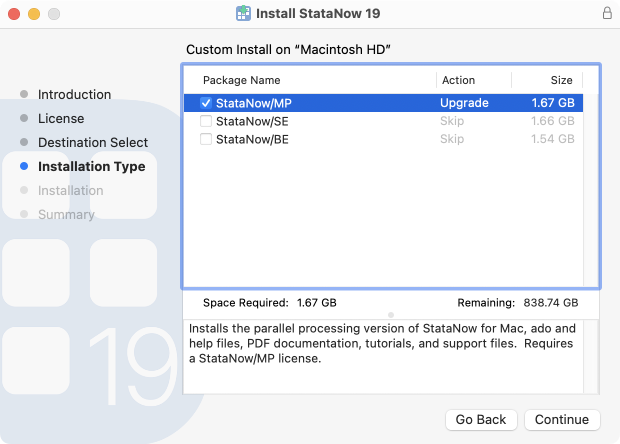
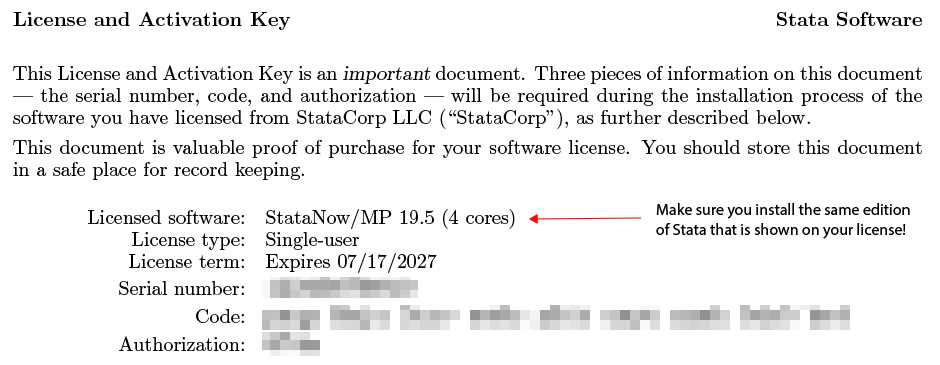
During installation of the new edition, Stata's license file, stata.lic, will be automatically renamed stata.lic.old.
Next, launch the new edition of Stata. To do this, click on Finder in the Dock.

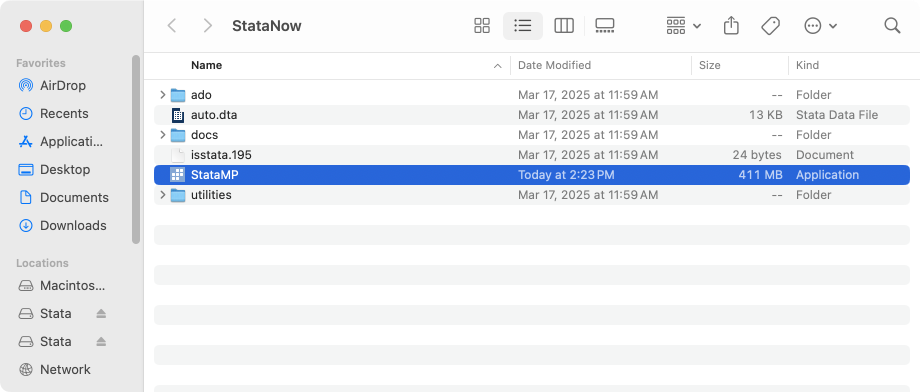
Stata will launch a dialog box prompting you for your new License and Activation Key.
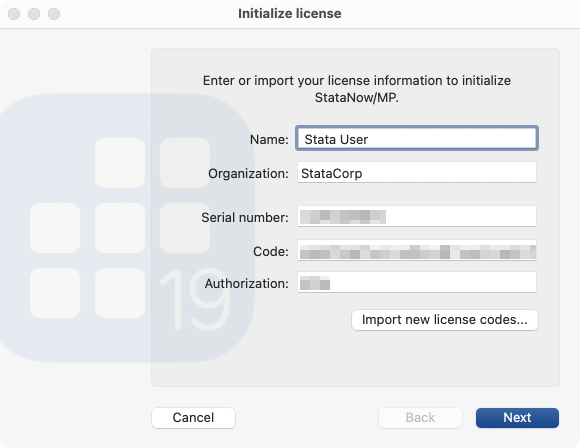
After the license has been initialized, launch Stata and type
update query
to make sure you have the latest updates installed. Follow any instructions presented on the screen.
All editions of Stata were already installed when you first installed Stata. You merely need to re-initialize Stata's license and then start using the new edition.
% sudo -s # mv stata.lic stata.lic.bak # ./stinit
# chmod 644 stata.lic
# exit % stata (StataNow/BE or Stata/BE (console)) % xstata (StataNow/BE or Stata/BE (X Windows)) % stata-se (StataNow/SE or Stata/SE (console)) % xstata-se (StataNow/SE or Stata/SE (X Windows)) % stata-mp (StataNow/MP or Stata/MP (console)) % xstata-mp (StataNow/MP or Stata/MP (X Windows))
update query
to make sure you have the latest updates installed. Follow any instructions presented on the screen.
Refer to the Stata installation guide for instructions on installing a new release of Stata.
If you have any difficulty with the installation process, contact technical support.
Learn
Free webinars
NetCourses
Classroom and web training
Organizational training
Video tutorials
Third-party courses
Web resources
Teaching with Stata
© Copyright 1996–2025 StataCorp LLC. All rights reserved.
×
We use cookies to ensure that we give you the best experience on our website—to enhance site navigation, to analyze usage, and to assist in our marketing efforts. By continuing to use our site, you consent to the storing of cookies on your device and agree to delivery of content, including web fonts and JavaScript, from third party web services.
Cookie Settings
Last updated: 16 November 2022
StataCorp LLC (StataCorp) strives to provide our users with exceptional products and services. To do so, we must collect personal information from you. This information is necessary to conduct business with our existing and potential customers. We collect and use this information only where we may legally do so. This policy explains what personal information we collect, how we use it, and what rights you have to that information.
These cookies are essential for our website to function and do not store any personally identifiable information. These cookies cannot be disabled.
This website uses cookies to provide you with a better user experience. A cookie is a small piece of data our website stores on a site visitor's hard drive and accesses each time you visit so we can improve your access to our site, better understand how you use our site, and serve you content that may be of interest to you. For instance, we store a cookie when you log in to our shopping cart so that we can maintain your shopping cart should you not complete checkout. These cookies do not directly store your personal information, but they do support the ability to uniquely identify your internet browser and device.
Please note: Clearing your browser cookies at any time will undo preferences saved here. The option selected here will apply only to the device you are currently using.