2025 Stata Conference • Nashville, TN • 31 July–01 August
Sometimes, we would like to work with data that are stored in a spreadsheet file such as Microsoft Excel. There are a few ways we can get this data into Stata. We could use the import excel command to import the data into Stata. We could also export the data from the spreadsheet to a delimited text file and use the import delimited command. Finally, it is possible to copy and paste data directly from a spreadsheet into Stata's Data Editor. This method of importing data is not recommended when reproducibility is important. But it can be a useful method for importing spreadsheet data for simple demonstrations.
Let's begin by creating an Excel file for to use in our example. We first open a Stata system dataset called auto.
. sysuse auto (1978 automobile data)
Next, let's use Stata's export excel command to export our auto dataset to an Excel file named myauto.
. export excel myauto, sheet(auto) firstrow(variables) file myauto.xlsx saved
Note that I included two options after the comma: sheet() and firstrow(). The sheet(auto) option saves the data to a sheet named "auto" in the Excel file. And the firstrow(variables) option saves the variable names to the first row of the Excel file. You can verify that the Excel file was exported successfully by typing ls, and you should see a file named "myauto.xlsx".
. ls (output omitted) 7.6k 2/08/24 16:06 myauto.xlsx
Now we can copy and paste our Excel data into Stata. Let's first type clear to clear Stata's memory.
. clear
Then, type edit in Stata's Command window to open Stata's Data Editor in edit mode.
. edit
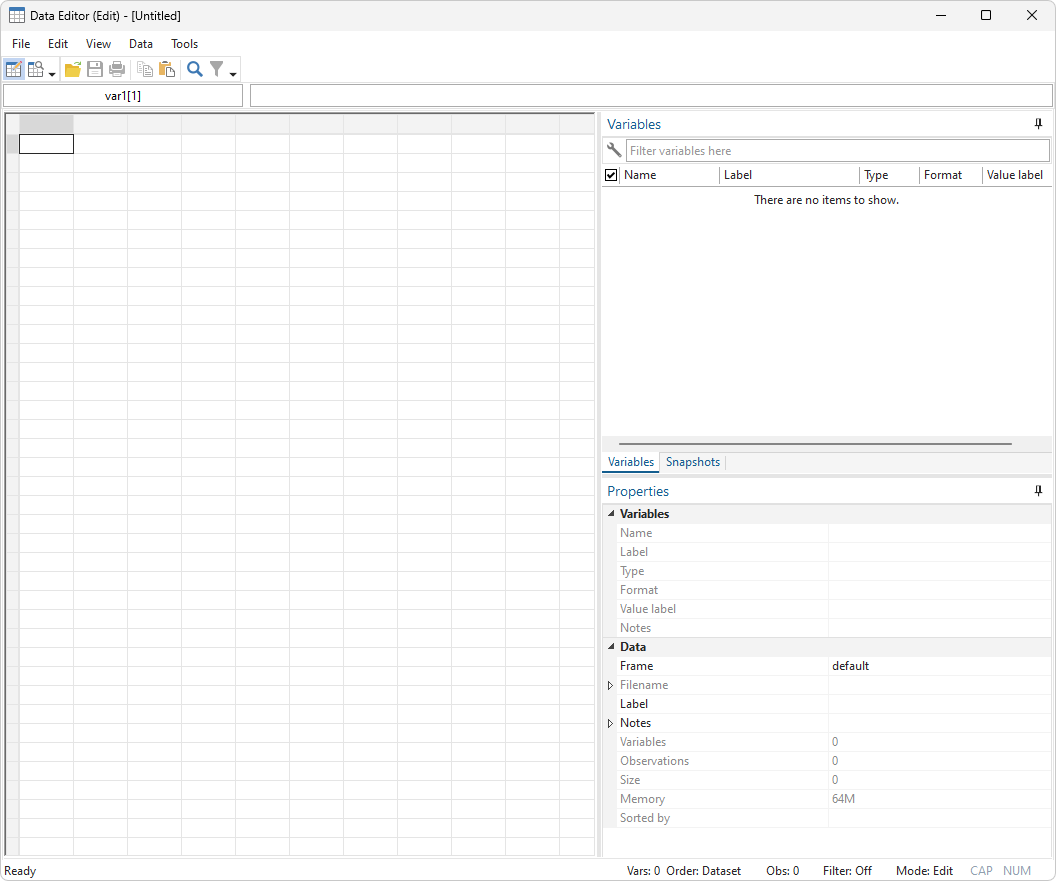
Next, open the Excel datafile using Excel, and use the cursor to select a block of data including the first row that contains the variable names. Place the cursor in the top left corner of Stata's Data Editor, right-click and select "Paste special", check the box next to "Treat first row as variable names", and click on "OK".
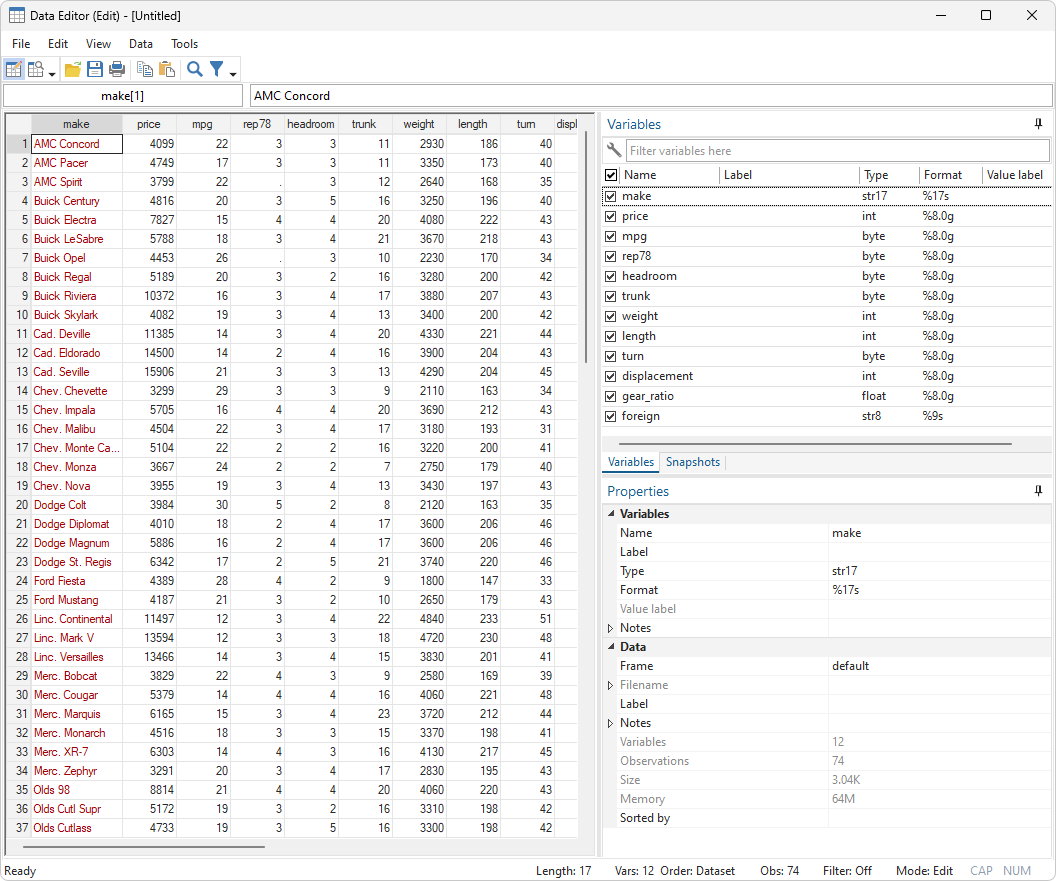
Now we can save our data to a Stata dataset by typing save myauto.
. save myauto file myauto.dta saved
You can watch a demonstration of these commands by clicking on the link to the YouTube video below. You can read more about these commands by clicking on the links to the Stata manual entries below.
Watch Importing delimited data.
Read more in the Stata Data Management Reference Manual; see [D] clear, [D] describe, [D] dir and ls, [D] edit, [D] import excel, [D] import delimited, [D] sysuse, and [D] save.
Learn
Free webinars
NetCourses
Classroom and web training
Organizational training
Video tutorials
Third-party courses
Web resources
Teaching with Stata
© Copyright 1996–2025 StataCorp LLC. All rights reserved.
×
We use cookies to ensure that we give you the best experience on our website—to enhance site navigation, to analyze usage, and to assist in our marketing efforts. By continuing to use our site, you consent to the storing of cookies on your device and agree to delivery of content, including web fonts and JavaScript, from third party web services.
Cookie Settings
Last updated: 16 November 2022
StataCorp LLC (StataCorp) strives to provide our users with exceptional products and services. To do so, we must collect personal information from you. This information is necessary to conduct business with our existing and potential customers. We collect and use this information only where we may legally do so. This policy explains what personal information we collect, how we use it, and what rights you have to that information.
These cookies are essential for our website to function and do not store any personally identifiable information. These cookies cannot be disabled.
This website uses cookies to provide you with a better user experience. A cookie is a small piece of data our website stores on a site visitor's hard drive and accesses each time you visit so we can improve your access to our site, better understand how you use our site, and serve you content that may be of interest to you. For instance, we store a cookie when you log in to our shopping cart so that we can maintain your shopping cart should you not complete checkout. These cookies do not directly store your personal information, but they do support the ability to uniquely identify your internet browser and device.
Please note: Clearing your browser cookies at any time will undo preferences saved here. The option selected here will apply only to the device you are currently using.