In the spotlight: Stata 16 for Mac has an updated interface that includes support for Dark Mode and native tabbed windows
Dark Mode1 is a system-wide color scheme that darkens window backgrounds and controls, so it directs your focus to what you are working on. Stata's interface has been updated to support Dark Mode and also includes more color schemes appropriate for Dark Mode for the Results, Viewer, and Do-file Editor windows.
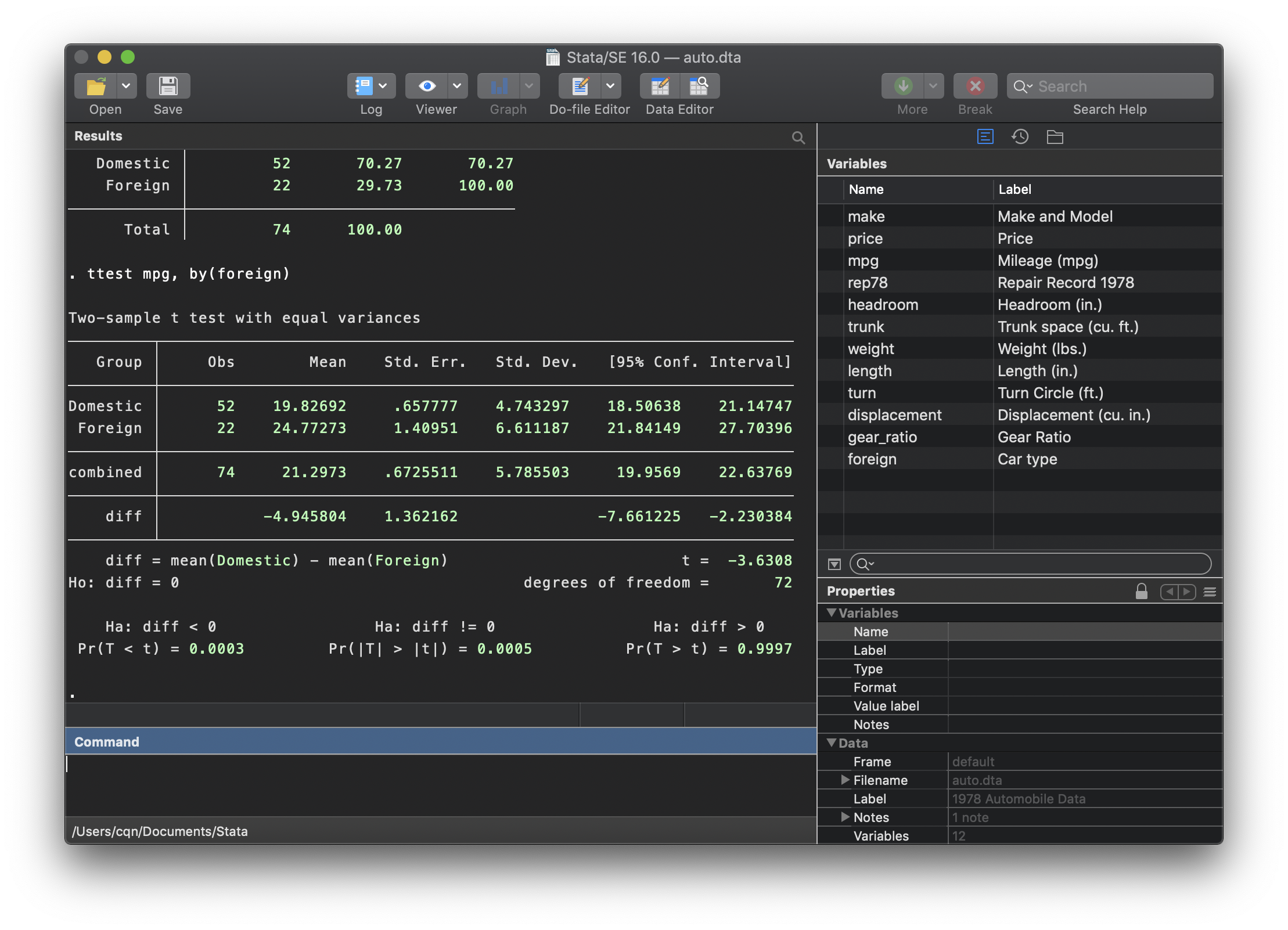
Stata has lots of windows, including the following:
- Results, where Stata output appears
- Do-file Editor, where you edit text files
- Data Editor, where you browse or edit the data
- Graph, where graphs appear and you edit them
- Viewer, where help files and files you list appear
- SEM Builder, where you build SEM diagrams
It's not uncommon for almost all of those windows to be open at the same time in addition to other software such as Microsoft Word. The majority of Macs in use are laptops, and with their limited screen real estate, users often find themsleves having to shuffle and resize their windows to find what they're looking for.
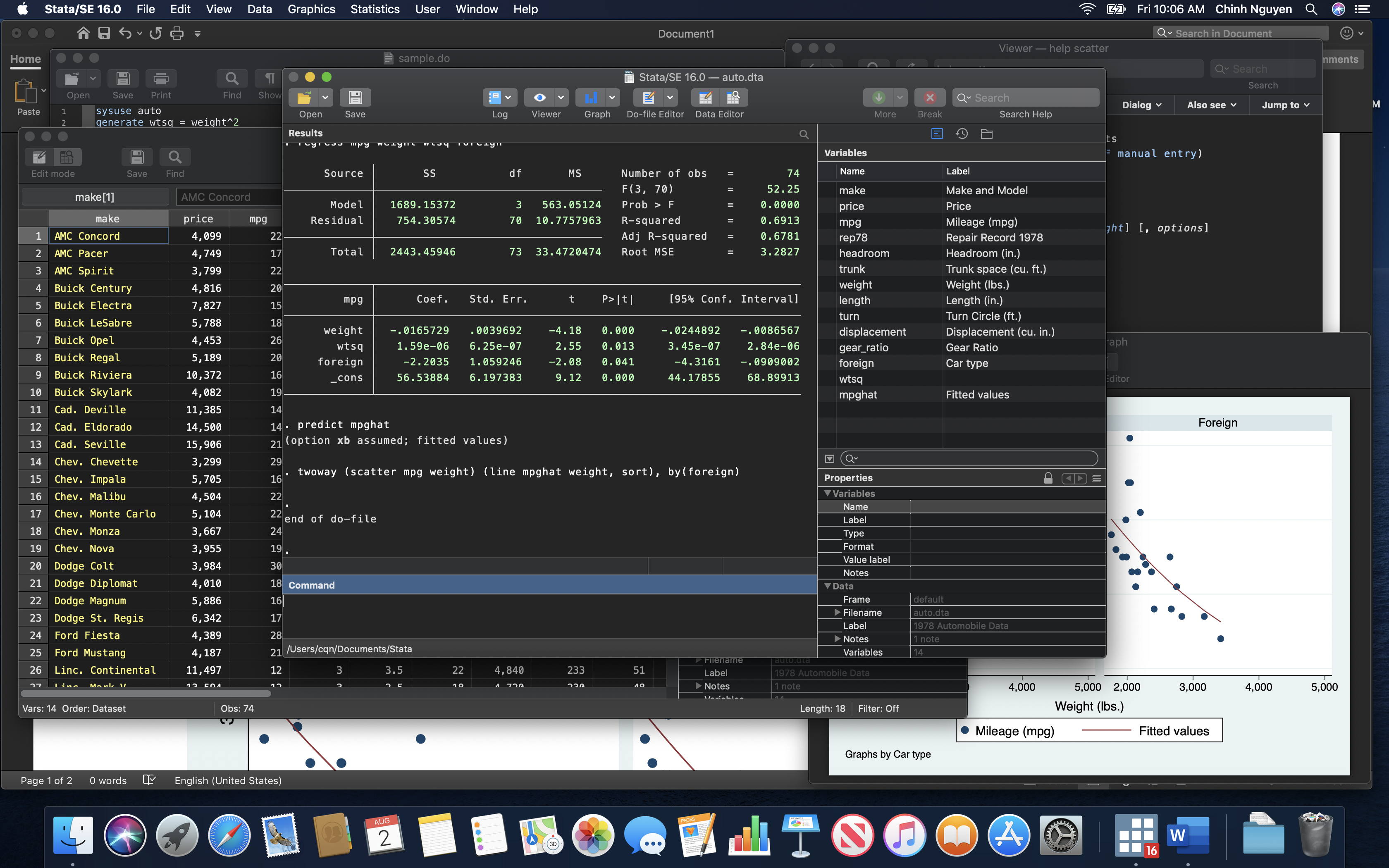
Stata's interface has been updated to help manage its many windows by adding support for native tabbed windows2. Previous versions of Stata for Mac included tabbed windows support, but they could only tab windows together that were of the same type. With native tabbed windows, Stata now allows you to tab all of its major window types together. You can open the different windows as tabs in the main Stata window and minimize the clutter on your screen.
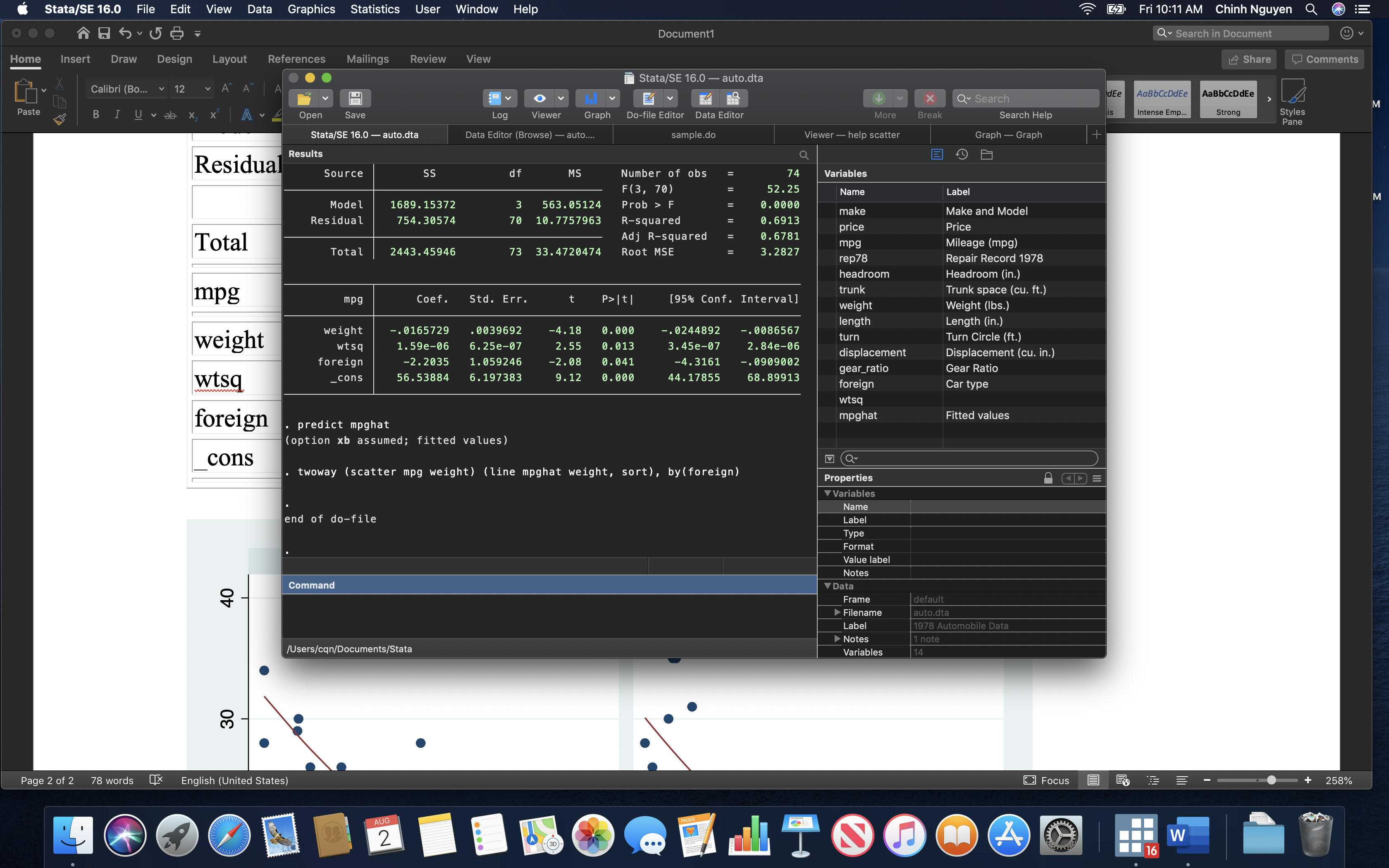
If you have so many tabs open that you still have trouble finding what you want, you can even browse thumbnails of all the tabs in a window by selecting the View > Show All Tabs menu item.1 And of course you can navigate through all the tabbed windows with keyboard shortcuts and never have to touch your trackpad or mouse.
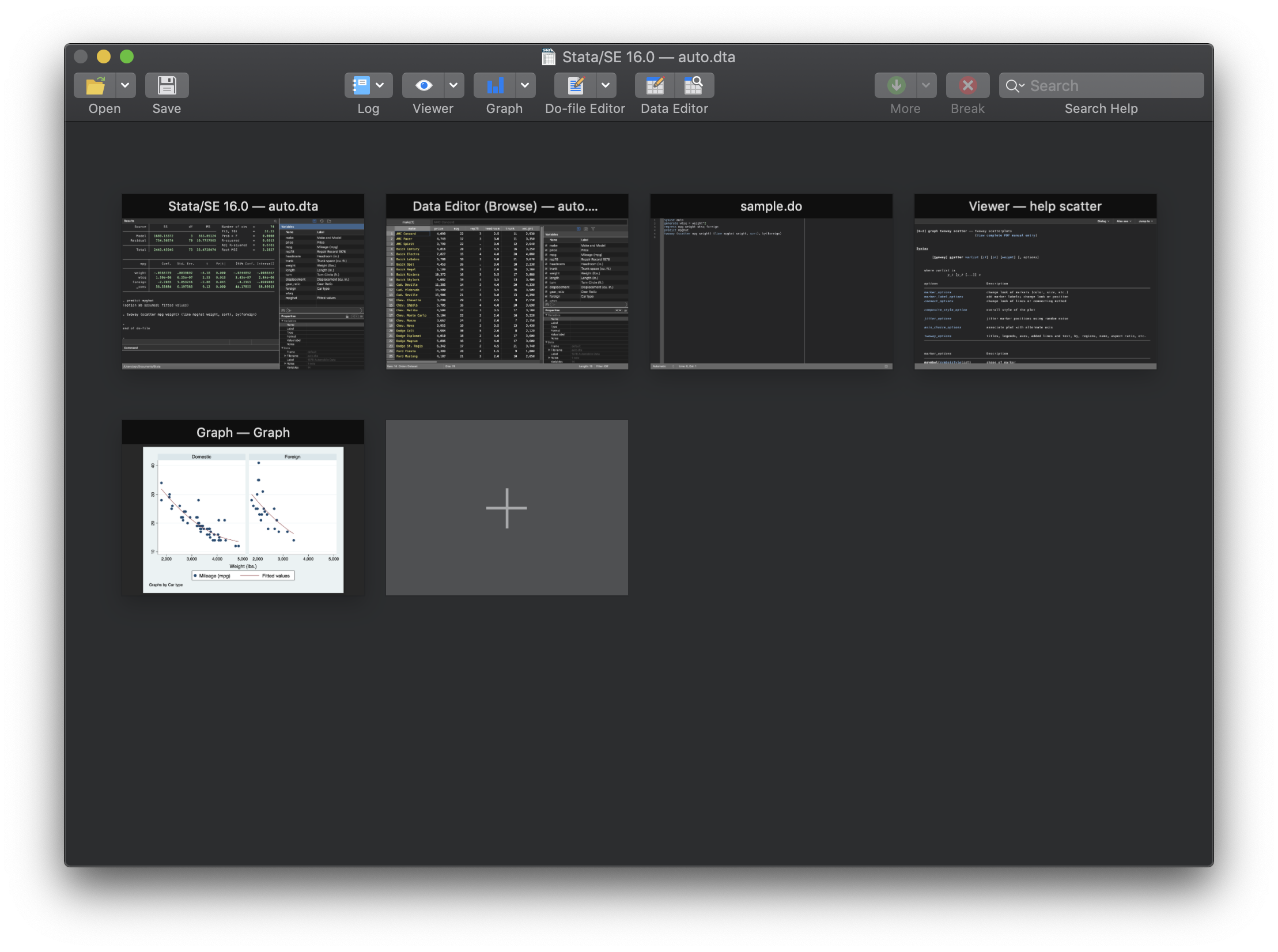
By default, Stata will only tab windows together of the same type, but you can change the tabbing behavior of a window by changing its preferences from the General Preferences dialog.
To conserve screen real estate, Stata also defaults to a more compact size for the main Stata window by moving the History pane to a tab with the Variable and Project Manager panes. If you prefer that the History pane always be visible, selet the View > Layout > Widescreen menu item to move the History pane to its own sidebar.
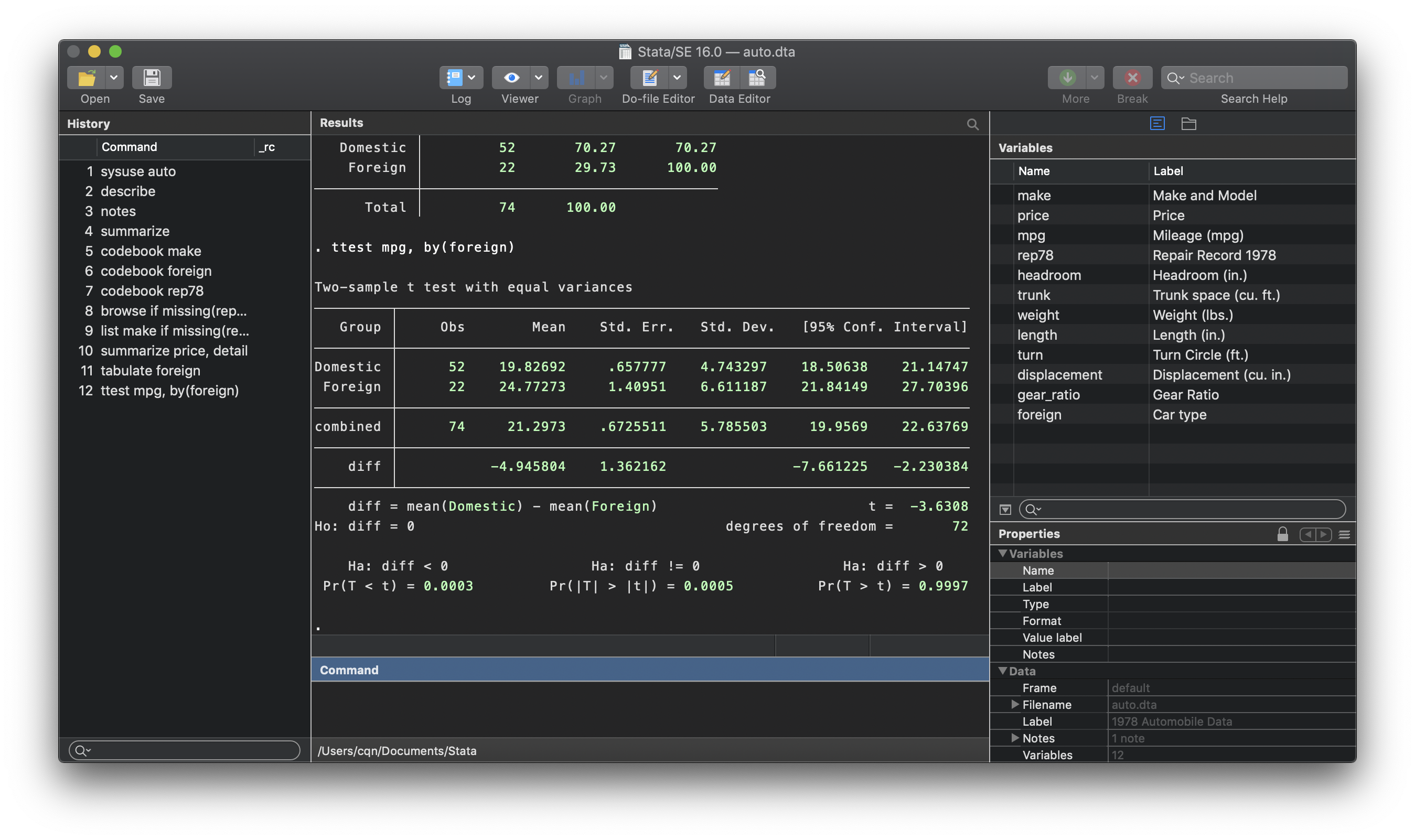
1 Requires macOS 10.14 (Mojave) or newer.
2 Requires macOS 10.12 (Sierra) or newer.
— Chinh Nguyen
Executive Director of Software Development







