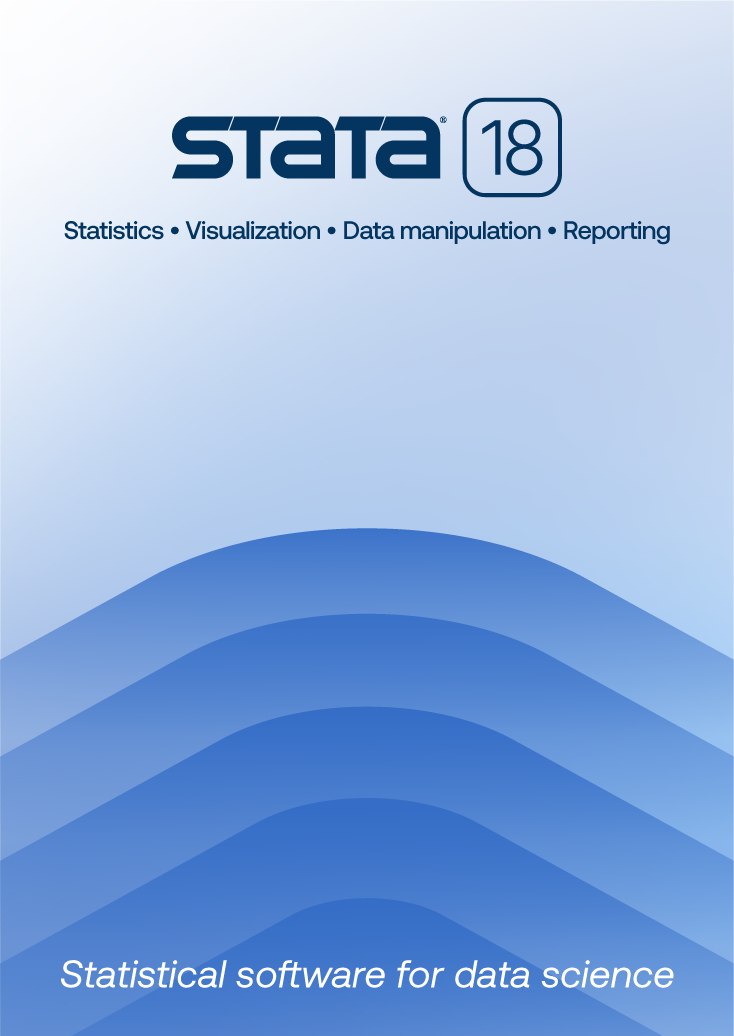
| Title | Working with spmap and maps | |
| Author | Kevin Crow and William Gould, StataCorp |
With spmap, you can graph data onto maps and produce results such as these:
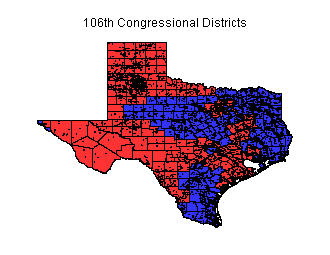 |
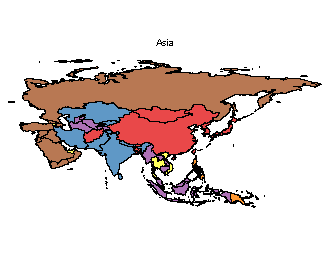 |
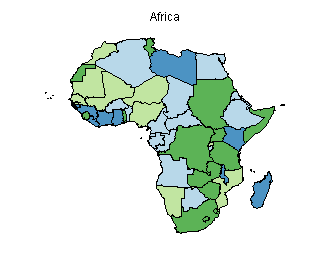 |
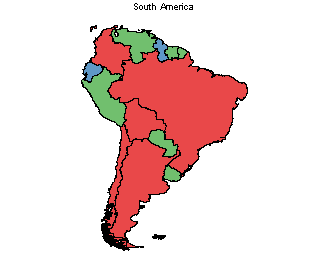 |
spmap is a community-contributed command by Maurizio Pisati. This FAQ explains how to use spmap. The process is as follows:
Type
. ssc install spmap
. ssc install shp2dta
. ssc install mif2dta
You need to perform this step only once.
A map records the geometry and attribute information of spatial features. Those maps are available from public and private sources. You can use maps recorded in either of two formats:
Finding ESRI shapefiles is usually easier than finding MapInfo Interchange Format files, but you may use either.
Say that you want to find a map of the United States. Using a search engine such as Google or Yahoo!, search for “United States shapefile”. One result is described as “This dataset is a polygon shapefile containing the states and territories of the United States ...”. We found http://www.nws.noaa.gov/geodata/catalog/national/html/us_state.htm and clicked on “Download Compressed Shapefile”. We unzipped s_06se12.zip, which contained the following files:
We need only two of the files, s_06se12.shp and s_06se12.dbf.
NOTE: As of December 2013 the above filenames are correct, but the names of the files will change as NOAA updates the data.
Had we searched for a MapInfo map, there would have been only two files, and they probably would have been called s_06se12.mif and s_06se12.mid.
With the files we just extracted in the current directory, in Stata, we type,
. shp2dta using s_06se12, database(usdb) coordinates(uscoord) genid(id)
Pay attention to the three options we specified:
shp2dta can take several minutes to run, depending on the map’s size and level of detail. The U.S. map, however, took only a few seconds.
We would have translated MapInfo files the same way, but we would have used the command mif2dta instead of shp2dta.
In any case, the translation has created two new .dta datasets: usdb.dta and uscoord.dta.
To determine the coding used by the map’s authors, type
. use usdb, clear . describe Contains data from usdb.dta obs: 56 vars: 7 3 Dec 2013 12:13 size: 2,352 -------------------------------------------------------------------------------- storage display value variable name type format label variable label -------------------------------------------------------------------------------- Id byte %10.0g Id STATE str2 %9s STATE FIPS str2 %9s FIPS LON double %10.0g LON LAT double %10.0g LAT NAME str20 %20s NAME id byte %12.0g -------------------------------------------------------------------------------- Sorted by: id . list id NAME in 1/5 +---------------------+ | id NAME | |---------------------| 1. | 1 Alaska | 2. | 2 Alabama | 3. | 3 Arkansas | 4. | 4 American Samoa | 5. | 5 Arizona | +---------------------+
Let’s shift away for a minute from the details of this map and talk about the graph that we want to draw. We want to graph population by state, and we have a dataset named stats.dta containing population figures from 1990. In our dataset, we have states recorded using a different coding, and the identification variable is called scode.
To achieve our goal, we made an intermediate dataset called trans.dta that contained two variables, scode and id. Each observation records equivalent codes. When we created trans.dta, we happened to look more carefully at usdb.dta. We discovered that the map dataset contained information about not only U.S. states but also territories. We will just ignore that extra information. Our trans.dta dataset records only the 51 observations we care about, one for each state plus Washington, D.C.
Then we merged our stats.dta with trans.dta, based on scode:
. use stats . merge 1:1 scode using trans Result # of obs. ----------------------------------------- not matched 0 matched 51 (_merge==3) -----------------------------------------
To ensure that there were no errors, we checked that all observations matched (_merge==3) and then dropped the _merge variable:
. drop _merge
We now must merge stats.dta with usdb.dta from the map. This merge is based on the id variable:
. merge 1:1 id using usdb Result # of obs. ----------------------------------------- not matched 5 from master 0 (_merge==1) from using 5 (_merge==2) matched 51 (_merge==3) -----------------------------------------
Because our map includes locations not included in our original data, namely, territories as well as states, there will be observations in usdb.dta that are not also in stats.dta.
Here we expect all _merge values to be 2 and 3. If our map did not include territories, or if our original data did, we would expect all _merge values to be 3.
Finally, drop the unnecessary observations:
. drop if _merge!=3
To draw the graph, type
. spmap pop1990 using uscoord if id !=1 & id!=56, id(id) fcolor(Blues)
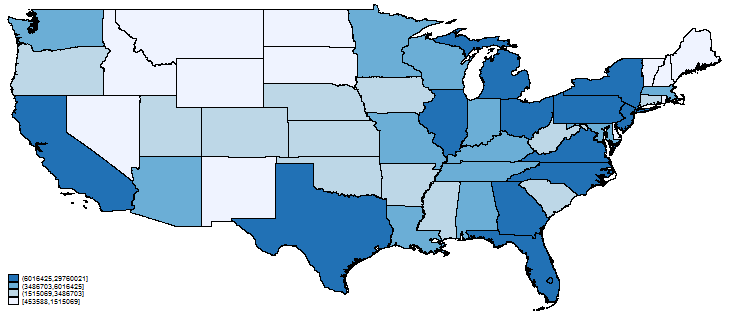
Right now, focus on what we typed:
. spmap pop1990 using uscoord if id !=1 & id!=56, id(id) fcolor(Blues)
By default, a choropleth graph is drawn unless you specify the area() option. In a choropleth graph, different areas have different colors.
Let’s go over the command:
In the command
. spmap pop1990 using uscoord if id !=1 & id!=56, id(id) fcolor(Blues)
we specified variable pop1990, and, in the dataset, that variable contains the population. The units do not matter; the data could just as well be coded in millions, and we would have obtained the same graph, although the legend would change.
By default, spmap divides the specified variable into four groups that are based on quartiles. You can change the number of groups by using option clnumber(#).
We will stick with four groups. In the spmap command, we used the if qualifier id !=1 & id!=56 to exclude Alaska and Hawaii from our graph because the map would have looked like this:

We also could exclude Alaska and Hawaii by typing
. spmap pop1990 using uscoord if NAME!="Alaska" & NAME!="Hawaii", id(id) fcolor(Blues)
because 56 and 1 are the id codes for Alaska and Hawaii and because our dataset happens to contain variable NAME, which records the name in string form.
Look closely at the legend, and you will see the population ranges are displayed in units of a thousand. We will change population to be recorded in millions with the following commands:
. replace pop1990 = pop1990/1e+6 . format pop1990 %4.2f
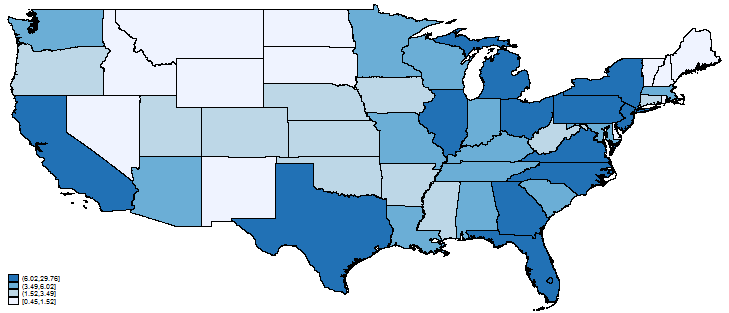
spmap has many options that control the color, legend, etc. Read about them in the online help file (type help spmap).
Friedrich Huebler’s blog, at http://huebler.blogspot.com, occasionally discusses spmap.