

2025 Stata Conference • Nashville, TN • 31 July–01 August
Stata 14 gives you much more control over how your results are formatted in Excel than you had in Stata 13. Before, you could insert string and numeric values into specific cells in worksheets. Now, you can format cells, format the contents of the cells, and even add graphs and formulas.
Examples of cell formats you can change include changing the numeric format, adding borders, and choosing the cell color. You can control the font style used in the cell, such as whether you want bold or italics, or whether you want text in a different color. And, a wide range of graph file formats can be written, including PNG, JPEG, WMF, and TIFF. This is just a sampling of what you can do.
These features are useful for creating custom-formatted tables in Excel and automating the creation of graphs so that all of your work is fully reproducible.
Suppose we have an Excel worksheet that contains a summary of response rates to a Medicare survey about satisfaction with hospital care for 5 states: AK, AL, AR, AZ, and CA.
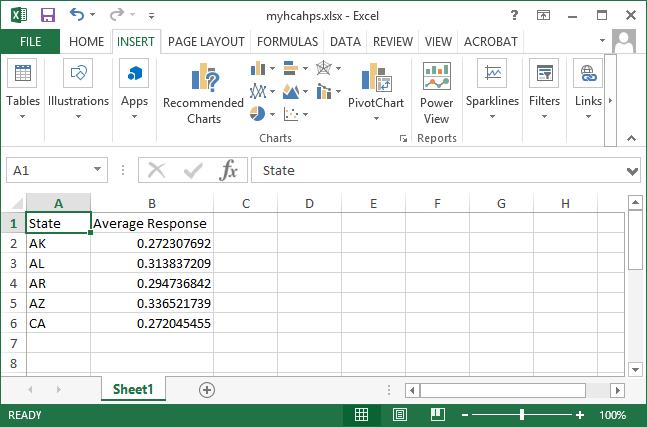
You can bold the column titles with the command
. putexcel set myhcahps.xlsx . putexcel (A1:B1), bold
Now let's add a solid black border below the column titles and on the right side of the State column.
. putexcel (A1:B1), border("bottom", "medium", "black")
. putexcel (A1:A6), border("right", "medium", "black")
We can then format the Average Response column as a percent.
. putexcel (B2:B6), nformat("percent")
The Excel worksheet now looks like
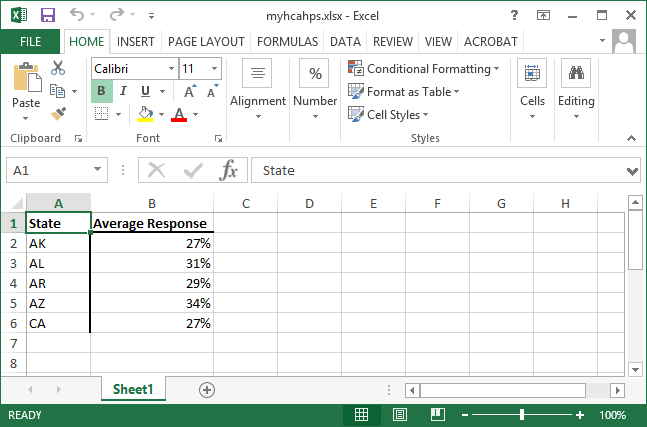
To insert a Stata bar graph, bar1.png, into the worksheet, type
. putexcel (B8)=picture("bar1.png")
The Excel worksheet now looks like
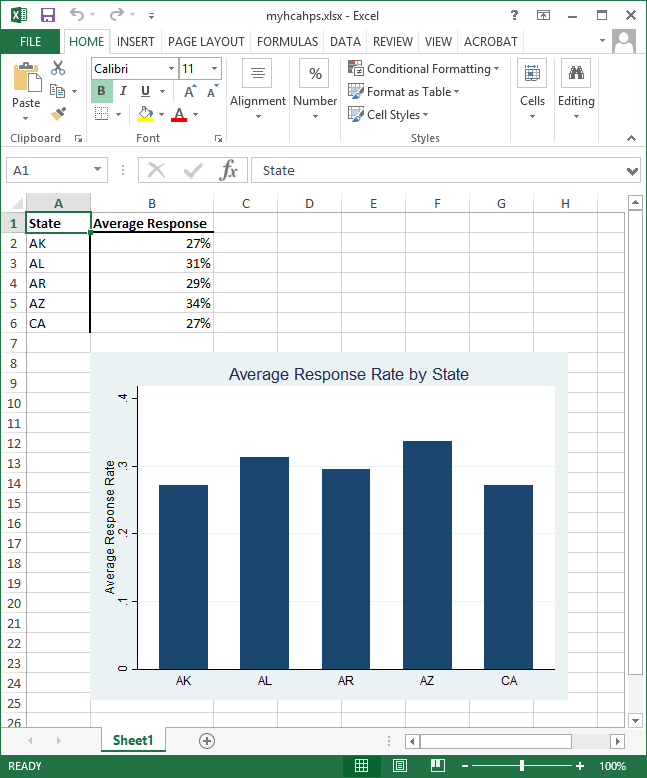
If we want, we could add all of these commands to a do-file and save them for use with updated data or data from other states we may choose to sample.
You can read more about putexcel's new features and see several examples in [P] putexcel.
For more cell-formatting settings and control of writing cell formats, programmers will want to use the xl() Mata class; see [M-5] xl().
Upgrade now Order StataLearn
Free webinars
NetCourses
Classroom and web training
Organizational training
Video tutorials
Third-party courses
Web resources
Teaching with Stata
© Copyright 1996–2025 StataCorp LLC. All rights reserved.
×
We use cookies to ensure that we give you the best experience on our website—to enhance site navigation, to analyze usage, and to assist in our marketing efforts. By continuing to use our site, you consent to the storing of cookies on your device and agree to delivery of content, including web fonts and JavaScript, from third party web services.
Cookie Settings
Last updated: 16 November 2022
StataCorp LLC (StataCorp) strives to provide our users with exceptional products and services. To do so, we must collect personal information from you. This information is necessary to conduct business with our existing and potential customers. We collect and use this information only where we may legally do so. This policy explains what personal information we collect, how we use it, and what rights you have to that information.
These cookies are essential for our website to function and do not store any personally identifiable information. These cookies cannot be disabled.
This website uses cookies to provide you with a better user experience. A cookie is a small piece of data our website stores on a site visitor's hard drive and accesses each time you visit so we can improve your access to our site, better understand how you use our site, and serve you content that may be of interest to you. For instance, we store a cookie when you log in to our shopping cart so that we can maintain your shopping cart should you not complete checkout. These cookies do not directly store your personal information, but they do support the ability to uniquely identify your internet browser and device.
Please note: Clearing your browser cookies at any time will undo preferences saved here. The option selected here will apply only to the device you are currently using.