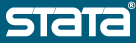Jenny ([email protected]) asks:
>I have a problem with the "set memory 30m, perm" command. When I open Stata
>via the program short-cut it works all right but when I open a dataset by
>double-clicking on that particular dataset Stata keeps coming up with only
>1m. I read the FAQ and the GSW A.6 page 178 and it seems I need to make a
>change in the Target field (in the Properties Sheet). My question is: were
>can I find the Properties Sheet and will changing the Target field solve my
>problem in the first place?
Well, the Properties sheet is found when creating a shortcut. When you are
clicking on a dataset (or other Stata file) to launch Stata you are invoking
via a file association, and changing this file association is what you will
need to do. I will mention here that the next executable update will have a
change for this issue so that clicking on any Stata file will use the
previously set, permanent amount. Once the update is out, simply Restoring File
Associations via the Prefs menu will solve the problem (this step is required
for fix to take effect). The next executable update is scheduled for the very
near future however, if you are wanting a fix today, you can still make the
change manually. Here is how you do that:
1. Go to Start menu
2. Find Control Panels (may be in Settings sub-menu if not on Win XP)
3. Open 'Folder Options' control panel
4. Click on the tab 'File Types'
5. Scroll through the list of types looking for the file type you need
to change. Click to highlight one of these (you will have to repeat
this step multiple times if you want to change all) them.
DTA Stata Dataset
GPH Stata Graph
SMCL Stata SMCL document
6. With one of the above highlighted, click 'Advanced' button.
7. On the dialog that pops up, you will primarily be concerned with
the 'open' action but may wish to change the other actions listed
as well. Select the Action you want to change and click the 'Edit'
button.
8. On the dialog that pops up, you will see an edit field labled
something like 'Application used to perform action:'. Inside of
this field is the path to Stata and you will see a '/m1' somewhere
near the middle. Remove the /m1 leaving at least one space where it
used to be. It should look something like this (your path may be
different):
C:\Stata8\wsestata.exe use "%1"
9. Click the 'OK' button to save changes.
10.Click the 'OK' button to save changes. (at this point, if you want
to change another association, start over at #5)
11.Click the 'Close' button, and you're done.
The original thought or assumption was that a user may not wish to open Stata
with a large amount of memory if they are clicking to simply view a graph or
log file. That was the primary reason the /m1 was present in the file
associations. However, when opening a dataset the /m1 was, in most cases,
causing more trouble than help. We apologize for the inconvenience this might
have caused.
Hope this information helps,
--Kevin
[email protected]
*
* For searches and help try:
* http://www.stata.com/support/faqs/res/findit.html
* http://www.stata.com/support/statalist/faq
* http://www.ats.ucla.edu/stat/stata/