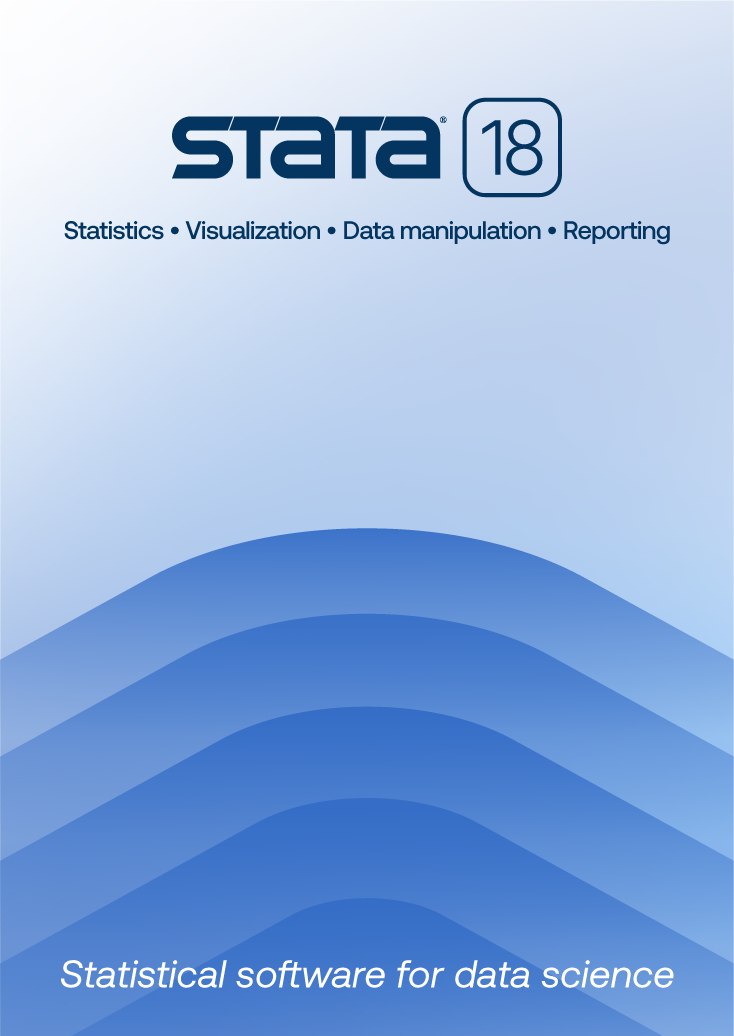
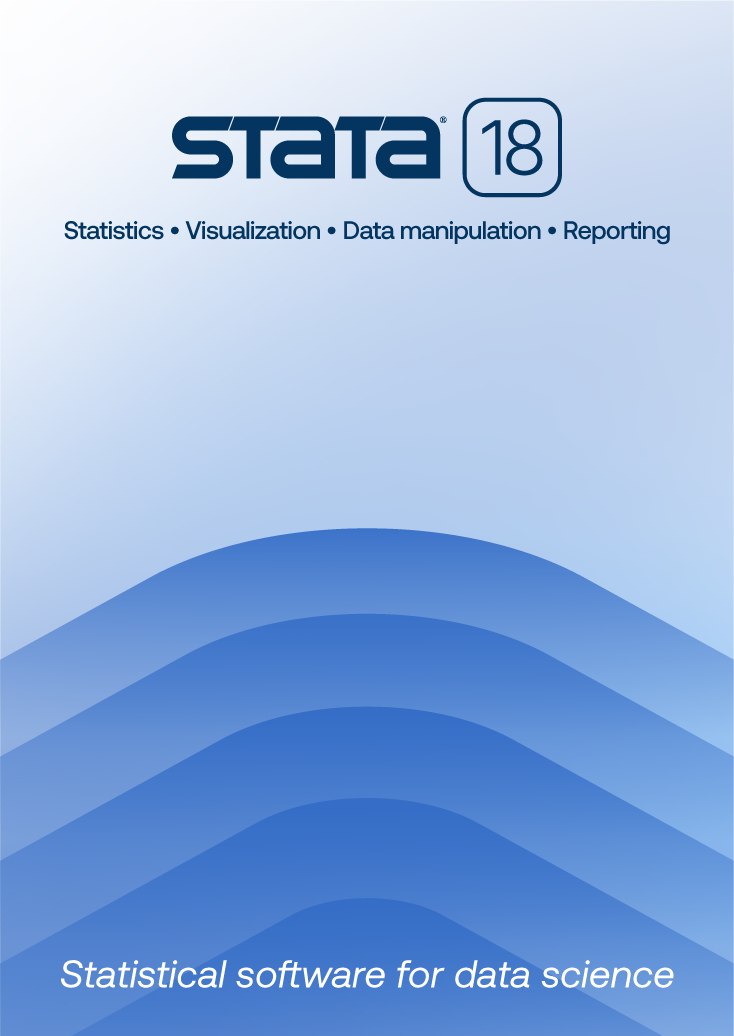
| Title | Stata 7: Clicking on large datasets | |
| Author | Jeremy B. Wernow, StataCorp |
When you double-click a Stata dataset, sometimes you will receive an error message that says “no more room to add observations”.
When you double-click a filename, Windows uses the command line stored in the file type association for that file with Stata.
The command line can be used to allocate memory to Stata upon startup. If you receive an error message that says “no more room to add more observations”, then the amount of memory being allocated to Stata in this command line is less than the size of the file that you are opening.
An example of a such a command is
C:\STATA7\WSTATA.EXE /k1000 use "%1"
The number following the “k” is the amount of memory being allocated to Stata (in kilobytes).
To change this command line:
Learn
NetCourses
Classroom and web training
Organizational training
Webinars
Video tutorials
Third-party courses
Web resources
Teaching with Stata
© Copyright 1996–2024 StataCorp LLC. All rights reserved.
×
We use cookies to ensure that we give you the best experience on our website—to enhance site navigation, to analyze usage, and to assist in our marketing efforts. By continuing to use our site, you consent to the storing of cookies on your device and agree to delivery of content, including web fonts and JavaScript, from third party web services.
Cookie Settings
Last updated: 16 November 2022
StataCorp LLC (StataCorp) strives to provide our users with exceptional products and services. To do so, we must collect personal information from you. This information is necessary to conduct business with our existing and potential customers. We collect and use this information only where we may legally do so. This policy explains what personal information we collect, how we use it, and what rights you have to that information.
These cookies are essential for our website to function and do not store any personally identifiable information. These cookies cannot be disabled.
This website uses cookies to provide you with a better user experience. A cookie is a small piece of data our website stores on a site visitor's hard drive and accesses each time you visit so we can improve your access to our site, better understand how you use our site, and serve you content that may be of interest to you. For instance, we store a cookie when you log in to our shopping cart so that we can maintain your shopping cart should you not complete checkout. These cookies do not directly store your personal information, but they do support the ability to uniquely identify your internet browser and device.
Please note: Clearing your browser cookies at any time will undo preferences saved here. The option selected here will apply only to the device you are currently using.