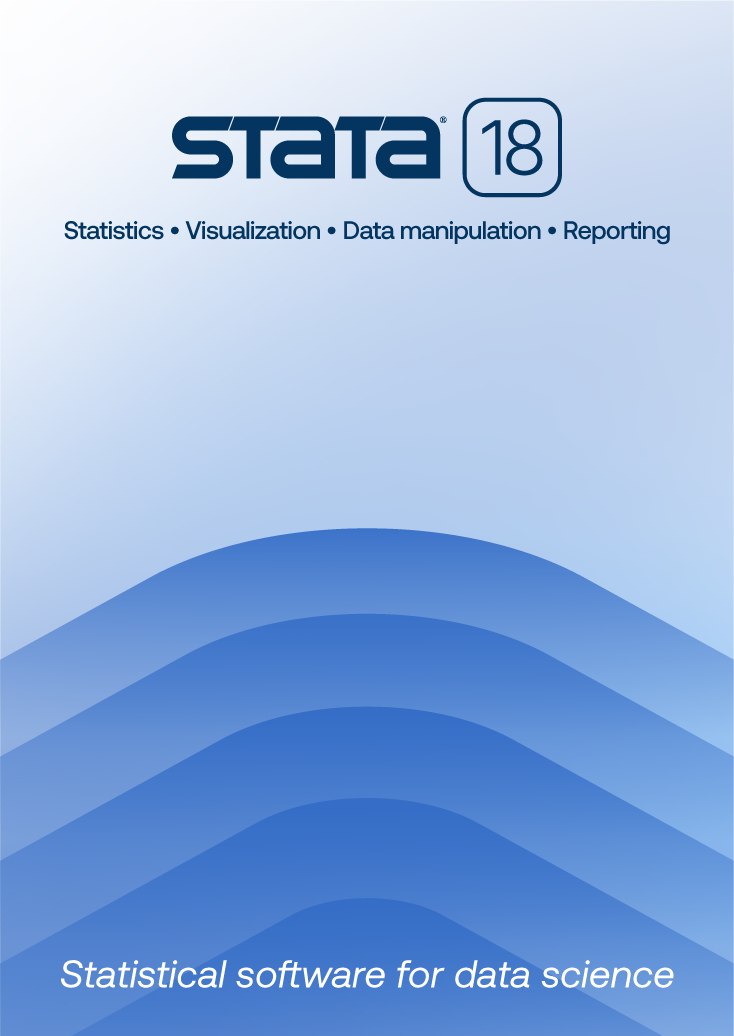
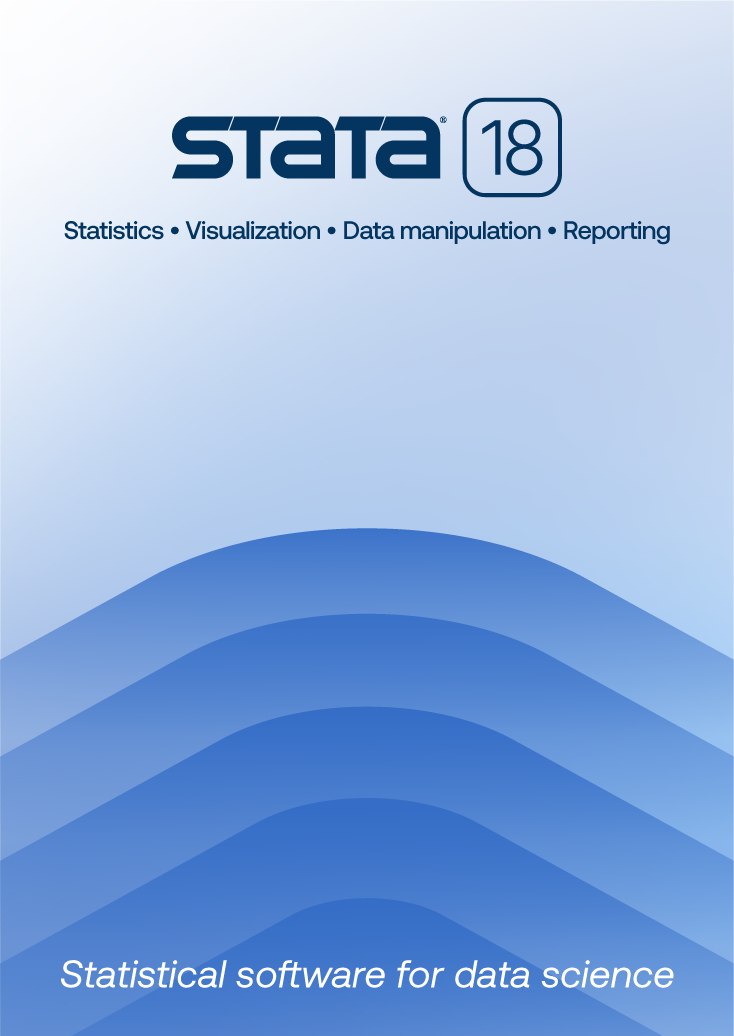
| Title | Changing Stata folder permissions to update Stata | |
| Author | Peter Fuschich, StataCorp |
Stata returns cannot write in directory /Applications/Stata/.tmp with the r(603); error code when trying to update Stata on Mac computers:
. update all (contacting http://www.stata.com) cannot write in directory /Applications/Stata/.tmp r(603);
The reason that Stata cannot update is that it does not have the correct permissions. To update Stata, you will need to change the permissions of the files in your Stata folder so that your user account can make changes to the Stata files. To do this, you will need to have administrator access and know your computer’s Administrator password.
To change the permissions of the Stata folder, and the files therein, do the following:
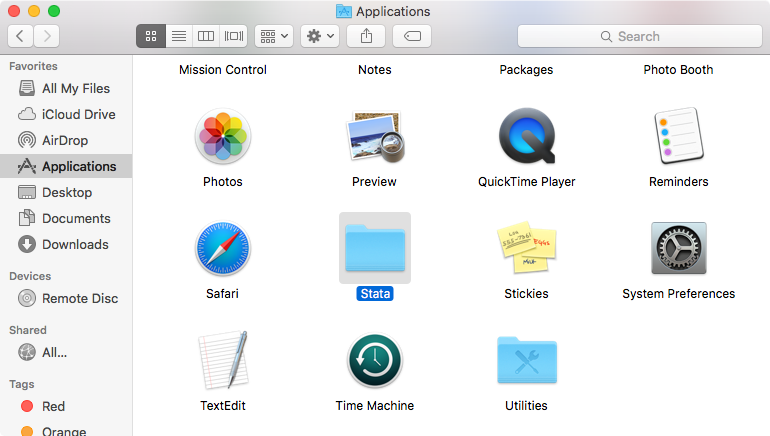
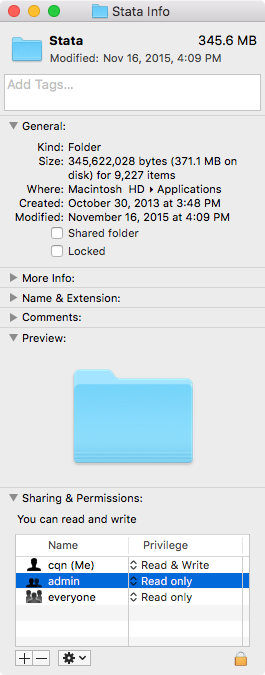
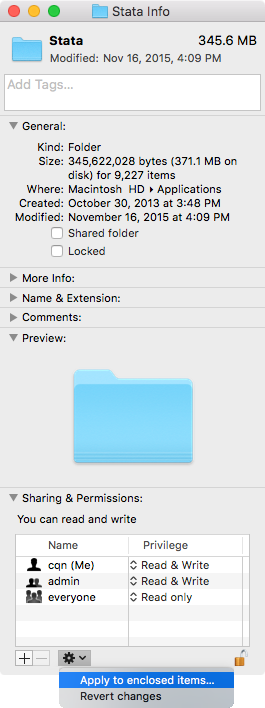
Note: It is very important that you make sure that the Get Info window is for Stata Info and not for any other folder, or you will end up changing permissions for the wrong folder’s files.
If you would like a more in-depth explanation of Mac privileges, visit Apple support.
Learn
NetCourses
Classroom and web training
Organizational training
Webinars
Video tutorials
Third-party courses
Web resources
Teaching with Stata
© Copyright 1996–2024 StataCorp LLC. All rights reserved.
×
We use cookies to ensure that we give you the best experience on our website—to enhance site navigation, to analyze usage, and to assist in our marketing efforts. By continuing to use our site, you consent to the storing of cookies on your device and agree to delivery of content, including web fonts and JavaScript, from third party web services.
Cookie Settings
Last updated: 16 November 2022
StataCorp LLC (StataCorp) strives to provide our users with exceptional products and services. To do so, we must collect personal information from you. This information is necessary to conduct business with our existing and potential customers. We collect and use this information only where we may legally do so. This policy explains what personal information we collect, how we use it, and what rights you have to that information.
These cookies are essential for our website to function and do not store any personally identifiable information. These cookies cannot be disabled.
This website uses cookies to provide you with a better user experience. A cookie is a small piece of data our website stores on a site visitor's hard drive and accesses each time you visit so we can improve your access to our site, better understand how you use our site, and serve you content that may be of interest to you. For instance, we store a cookie when you log in to our shopping cart so that we can maintain your shopping cart should you not complete checkout. These cookies do not directly store your personal information, but they do support the ability to uniquely identify your internet browser and device.
Please note: Clearing your browser cookies at any time will undo preferences saved here. The option selected here will apply only to the device you are currently using.