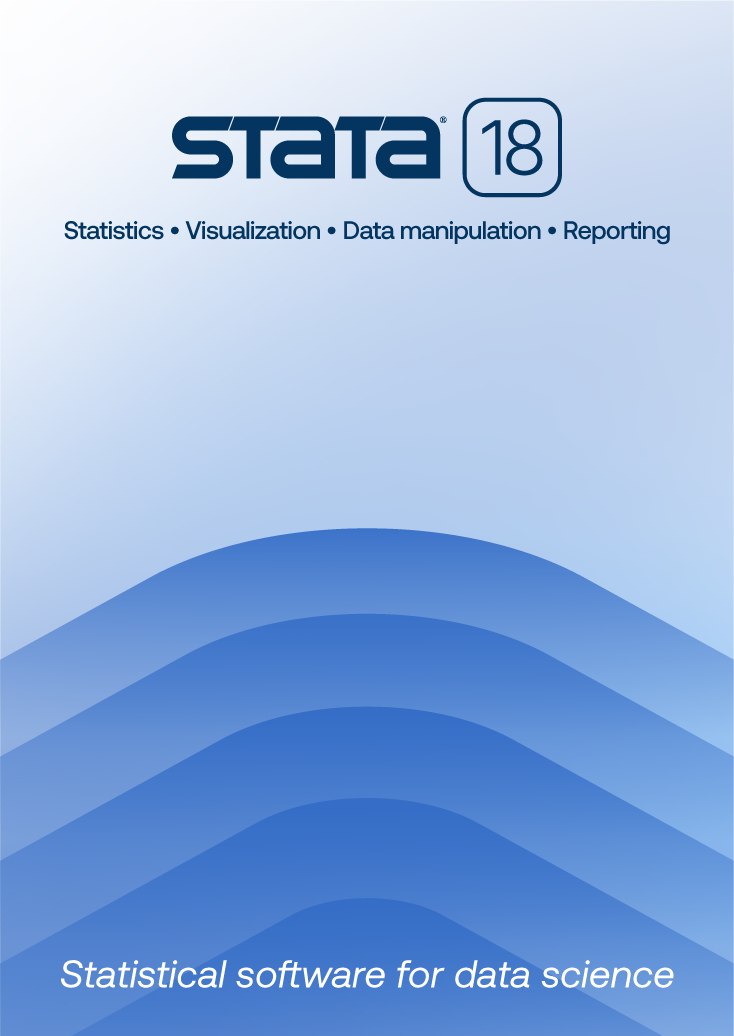
 |
|
|
The Basics of Google
Search
To enter a query, type in a few descriptive words and press Enter (or click the Search button) for a list of relevant web pages. Since Google only returns web pages that contain all the words in your query, refining or narrowing your search is as simple as adding more words to the search terms you have already entered. Your new query will return a smaller subset of the pages Google found for your original "too-broad" query. For best results, it's important to choose your keywords wisely. Keep these tips in mind:
By default, Google only returns pages that include all of your search terms. There is no need to include "and" between terms. Keep in mind that the order in which the terms are typed will affect the search results. To restrict a search further, just include more terms. For example, to plan a vacation to Hawaii, simply type: Automatic Exclusion of Common Words Google ignores common words and characters such as "where" and "how", as well as certain single digits and single letters, because they tend to slow down your search without improving the results. Google will indicate if a common word has been excluded by displaying details on the results page below the search box. If a common word is essential to getting the results you want, you can include it by putting a "+" sign in front of it. (Be sure to include a space before the "+" sign.) Another method for doing this is conducting a phrase search, which means putting quotation marks around two or more words. Common words in a phrase search (e.g., "where are you") are included in the search. For example, to search for Star Wars, Episode I, use: Google searches are NOT case sensitive. All letters, regardless of how you type them, will be understood as lower case. For example, searches for "george washington", "George Washington", and "gEoRgE wAsHiNgToN" will all return the same results. Word Variations (Stemming)To provide the most accurate results, Google does not use "stemming" or support "wildcard" searches. In other words, Google searches for exactly the words that you enter in the search box. Searching for "book" or "book*" will not yield "books" or "bookstore". If in doubt, try both forms: "airline" and "airlines," for instance. |